Purchase Orders
The following describes how to view purchase orders (POs) that have been submitted for an organization. Through different views you can view POs both as a customer for your own organization, as well as a distributor and reseller for the organizations to which you are selling.
Note
POs are generated by contacting your Yubico sales representative or your channel partner, not from the YubiEnterprise Delivery Console.
Viewing Purchase Orders
To view purchase orders for your organization, click Purchase orders in the left menu to open the Purchase orders page. To locate a specific purchase order, use the search bar at the top or click Filters to filter the list of purchase orders by one or more fields. You can also sort on all the column headings using different criteria.
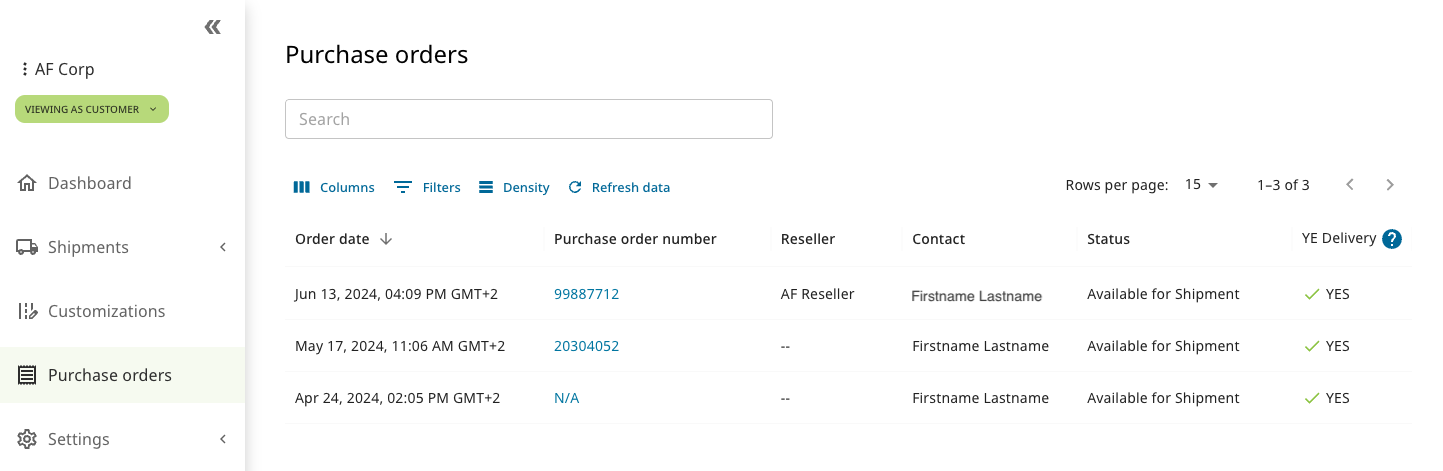
The Purchase orders page provides the following information:
- Order date - Date on which the PO was received by Yubico.
- Purchase order number - The unique number of the PO.
- Reseller - Name of the reseller, if reseller was involved in the purchase.
- Contact - Name of the contact for the PO, if available.
- Status - The status of the PO, for example “Available for Shipment”.
- YE Delivery - Indicates whether inventory can be shipped using YubiEnterprise Delivery.
View the subscription tiers and number of licenses for products you currently have in inventory by clicking on the PO number to display the PO detail view (see Viewing PO Details). For more information about subscription tiers, see Purchasing Models.
Modifying the Table View
You can modify the appearance of the table and the data displayed using the controls at the top of the page.
- Columns - Determine which columns will be shown in the table. Click Columns and select or deselect the desired columns. Click Reset to return to a previous selection. You can also drag and drop the columns to place them in a desired order on the page.
- Filters - Filter data to be displayed. Click Filters, select an Operator and a Value, and click Apply. Available filter fields depend on the data in the table of the Console page you are working with. Click Clear all to remove the selected filters.
- Density - Determine the space between rows in the table, for example “Compact”.
Searching Purchase Orders
The Search field at the top of the Purchase orders page lets you locate any element in a purchase order, even partial words or numbers. Entering search parameters instantly filters the list of purchase orders based on those parameters. Change or remove the search parameters in the Search field to reset the search.
To locate a specific purchase order, you can perform advanced searches by combining search with Filters to drill down further into the list of purchase orders.
Example: To locate a purchase order from a reseller named “Resell Inc.” where the contact is “Jane”, first enter “Jane” in the Search field to filter out purchase orders with this name. Then apply a filter where Reseller name contains “Resell” and click Apply.
To return to viewing the list of search results after clicking a list item, click Back. The list remains available even after refreshing the browser window while on a page of search results. To remove all filters, click Clear all.
Viewing PO Details
To view the details for a PO, click the desired Purchase order number in the Purchase orders page to open the Purchase order detail page.
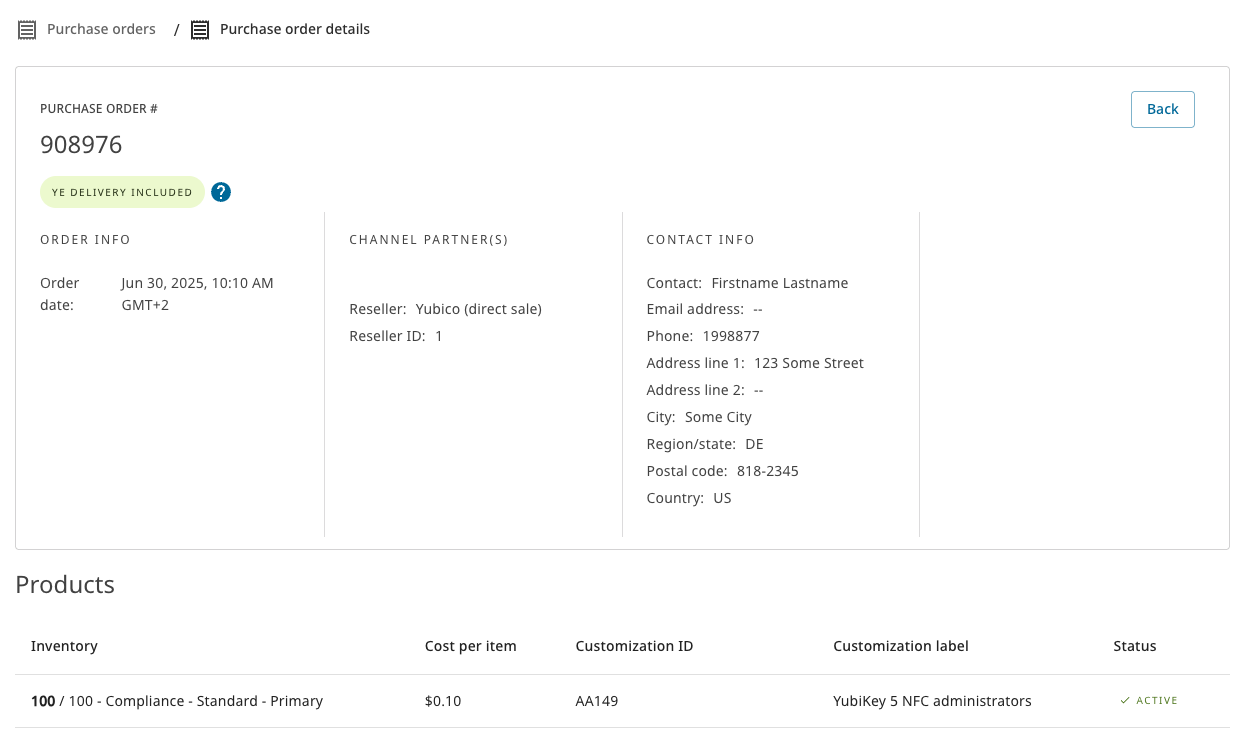
The following information is displayed:
- Purchase order # and contact details for the PO.
- Order date - When the order was received by Yubico.
- Reseller - Name of reseller for PO (also for direct purchase from Yubico).
- Reseller ID - ID of the reseller (1 for Yubico).
- Product inventory - For subscriptions this is expressed as the name of a tier. Bolded number indicates number of keys available out of the number of purchased keys within the subscription (number not bolded).
- Cost per item - If the purchase was direct (not through a channel partner), the unit price per item is shown.
- Customization ID/Customization label - Unique ID and its friendly name representing a specific type of key customization and its status. The columns are only visible if a PO contains items from a customized inventory. Customization IDs and Customization labels on POs are visible also to distributors and resellers if their associated customers are using custom keys. For more information, see Customizations.
- Status - The status of the Customization ID (if applicable), for example “Active” if the customization is in use.
Note
If you as a customer have purchased inventory directly from Yubico as well as from a reseller, you will be able to see both those “buckets” of inventory.
Purchase Order Views
Depending on your role and the selected view - Customer, Distributor or Reseller - you will see different information when looking at the Purchase orders page. Click the view selector in the upper part of the left menu to switch between views.
The Customer view shows purchase orders (POs) submitted on behalf of an organization. The Distributor and Reseller views are intended for distributor and reseller types of organizations, and show purchase orders associated with a distributor or reseller respectively. Console Owners for an organization always have access to the Customer view to be able to manage organization users.
You can have multiple roles within an organization. For example, as a Console Owner for a distributor type of organization you will have access to both the Customer and the Distributor views. You will then see the following information on the Purchase orders page:
- The Customer view shows information about purchase orders submitted for your own organization, for example keys you purchased for your employees.
- The Distributor view shows information about purchase orders submitted on behalf of your associated resellers and their end customers.
Note
Distributors must first allow their resellers to view PO information associated with them. Resellers must then allow their associated end customers to view their PO information. For more information, see Roles and Permissions.
Customer View
Note
Selecting the Customer view as an end customer you can only see POs from indirect sales if the reseller has granted you access to view purchase order information. You will always be able to see POs from direct sales (through Yubico).
The Customer view provides the following purchase order information:
Order date - When the order was received by Yubico.
Purchase order number (PO number) - Links to a Viewing PO Details showing what was purchased and existing inventory related to that specific purchase order. If you purchased from a reseller, unit prices are not shown.
Reseller - Name of reseller. This field is empty if you purchased directly from Yubico.
Contact - Name on the PO provided to Yubico.
Status - Whether available for shipping or not. As shipping requests are processed, inventory and shipping credits will be depleted.
- Available for Shipment - Indicates whether there are products available for shipment.
- Order Consumed - All products purchased have been shipped.
- Order Expired, contact sales - The PO expired before the keys were shipped, so you should contact your Yubico sales person.
YE Delivery - Indicates whether the inventory can be shipped using YubiEnterprise Delivery.
Distributor View
Distributors are organizations that sell Yubico products to resellers that in turn sell the products to end customers. For more information about Distributor view options, see Distributor View.
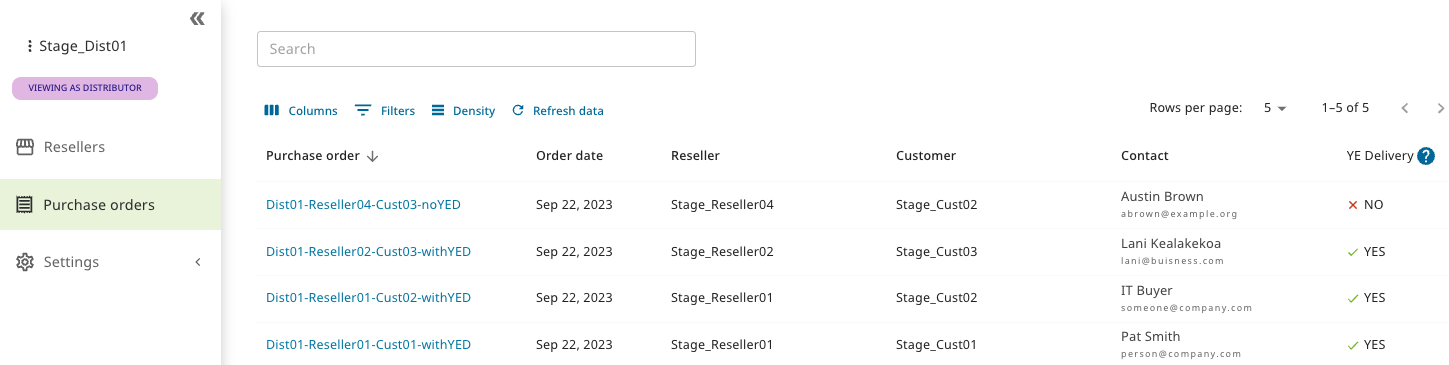
Purchase order information in the Distributor view includes the following:
- Purchase order number (PO number) - links to a Viewing PO Details showing what was purchased and existing inventory related to that specific purchase order.
- Order date - When the order was received by Yubico.
- Reseller - Name of the reseller for the PO.
- Customer - Name of the end customer for which the purchased products are intended.
- Contact - Name on the PO provided to Yubico.
- YE Delivery - Indicates whether the inventory can be shipped using YubiEnterprise Delivery.
Reseller View
Resellers are organizations that sell Yubico products to end customers. For more information about Reseller view options, see Reseller View.

Purchase order information in the Reseller view includes the following:
- Purchase order number (PO number) - links to a Viewing PO Details showing what was purchased and existing inventory related to that specific purchase order.
- Order date - When the order was received by Yubico.
- Customer - Name of the end customer for which the purchased products are intended.
- Distributor - Name of the distributor through whom the reseller purchased the products. If no distributor is involved in the purchase, this field is empty.
- Contact - Name on the PO provided to Yubico.
- YE Delivery - Indicates whether the inventory can be shipped using YubiEnterprise Delivery.