Getting Started
Welcome to YubiEnterprise Services! This section provides guidance to supporting content for common tasks performed by different user categories working with the YubiEnterprise Console and the YubiEnterprise API.
Logging in
To access the YubiEnterprise Console, your organization must first be set up, and your account must be activated through a first-time log in with a registered YubiKey as described in Activating User Accounts.
Important
For enhanced security, the Console is being upgraded to use passwordless authentication. If you have not yet upgraded your Console account to passwordless authentication, you will be given the option to move to passwordless when logging in. For a limited time, you can still log in with your password. See Upgrading to Passwordless.
To log in to the Console, do the following:
Have your YubiKey ready and go to https://console.yubico.com/login.
Click Sign in with Passkey.
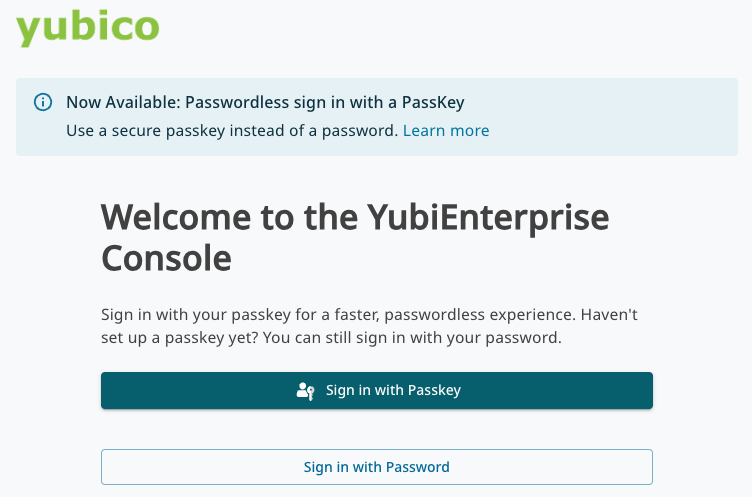
Ensure to select the security key passkey option if your browser suggests other (synced) passkey options. For example in the Chrome scenario below, click Use a different passkey to locate and select the passkey associated with the YubiKey registered with your Console account.
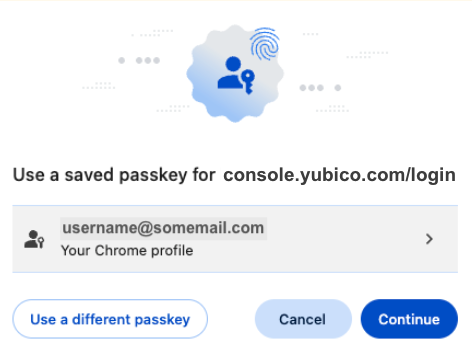
When prompted, tap your YubiKey and provide the PIN associated with the YubiKey.
You will be logged in and taken to the Dashboard from where you can start working with your Console tasks.
Note
To ensure that the YubiKey (device-bound passkey) is always used when logging in, it is recommended to remove any existing synced passkeys. See Best Practices - Synced Passkeys.
Viewing Notifications
Notifications provide an overview of activities in the system, as well as important information regarding for example failed shipments requiring your interaction. Notifications are a good starting point when you first log in to the Console.
The Notifications (bell) icon in the top menu indicates the number of unread notifications if any.
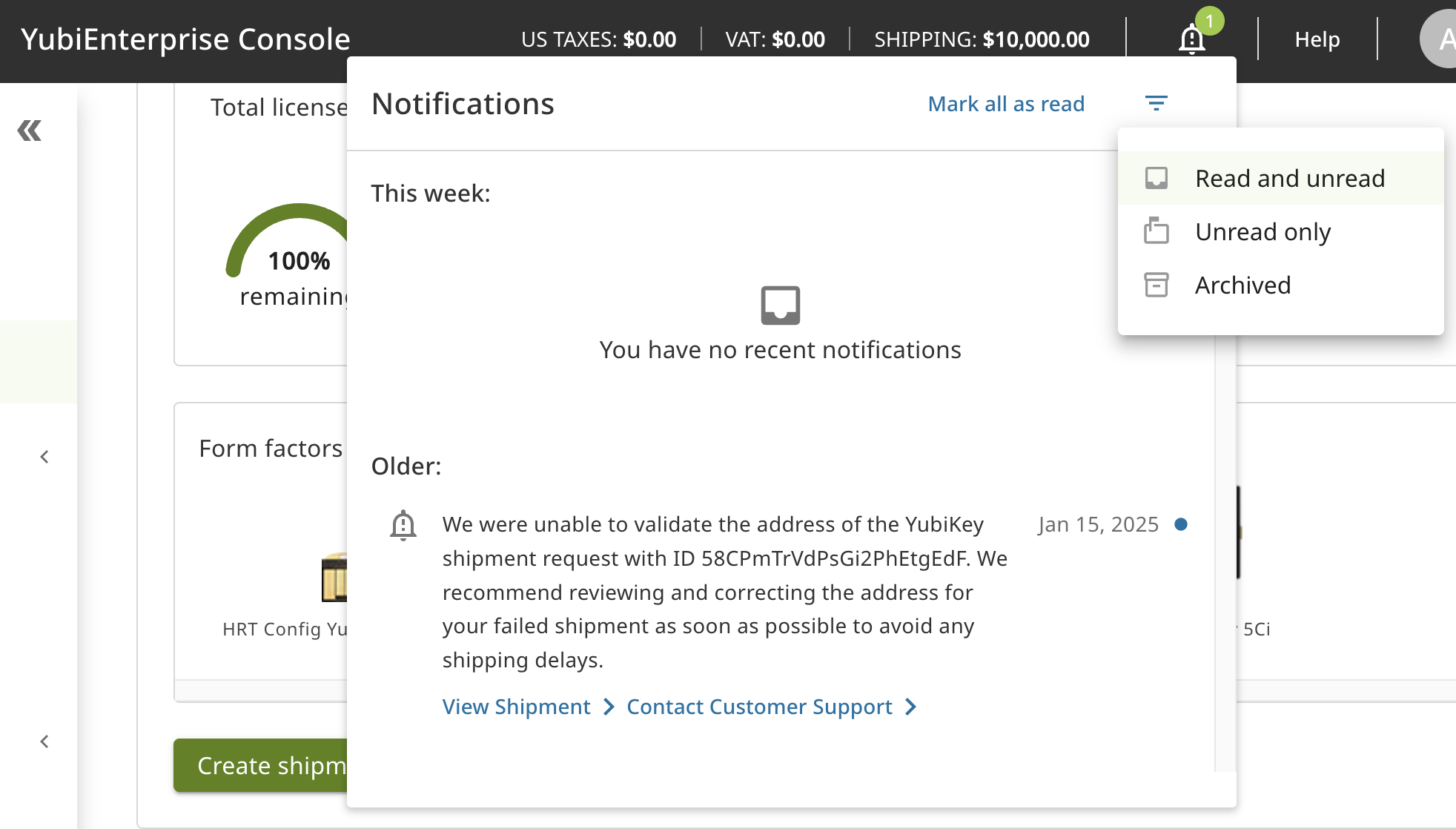
You can do the following when working with notifications:
- Click the Notifications icon to check the list of notifications to see if there are any activities that require user interaction, for example shipments with failed address validation.
- Click the unread notifications to read them and take action if needed. Notifications remain in the list after being read until they expire after 30 days.
- To filter notifications, click the Filter icon at the top right and select the desired option. You can for example filter notifications to only view unread ones.
- To keep desired notifications, click Archive for a notification to move it to the archive where it will be stored until deleted. Click Archived to view all archived notifications.
- Click Mark all as read to clear all unread indications. Notifications that have been read remain visible and you can see their record and take action at any time.
Note
Notification interactions are personalized. When you mark a notification as read, it will only be marked as read for you. Other Console users in your organization will still see the notification as unread until they mark the notification as read.
Working in the Console and API
Note
What you can do in the Console depends on your role and permissions. The descriptions below are specific to each user category. For more information, see Roles and Permissions.
Customers
- Organization account owner with CONSOLE OWNER role
You are an account owner working with purchasing plans for your organization. You want to set up your organization’s account, order a first set of YubiKeys, add more Console users for your organization, and manage their permissions. As Console Owner, you can also reset accounts if needed.
Understanding purchasing and delivery
Onboarding and accessing the Console
Managing Console users in your organization
- Organization IT administrator with CONSOLE ADMIN role
You manage deployment of YubiKeys for your organization. You want to see the inventory, understand how many keys are available, and ship keys to various parts of your organization. You want to check the status of shipments, and update shipment request details if needed.
Monitoring your inventory
Creating shipment requests
Managing shipments
- Organization auditor with CONSOLE AUDITOR role
You are an auditor for an organization and want to review data like purchase orders, shipments and permission settings. You also want to download information for reporting purposes.
Viewing data for an organization
Downloading information
Distributors
- User with DISTRIBUTOR VIEW access
Distributors are organizations that sell Yubico products to associated resellers that in turn sell the products to end customers. As a distributor you want to see what was sold by your resellers, monitor customer inventories, and provide your resellers with access to view purchase orders.
Getting an overview
Viewing purchase orders
Managing view permissions
Resellers
- User with RESELLER VIEW access
Resellers are organizations that sell Yubico products to end customers. As a reseller you want to see what was sold to your customers, monitor their inventories, and provide access for customers to view purchase orders.
Getting an overview
Viewing purchase orders
Managing view permissions
Integrators
- Developer with CONSOLE ADMIN role
You are a developer integrating the YubiEnterprise API into a system on behalf of a customer organization. You want to understand how to get started with the YubiEnterprise API, and how to use it for example to create shipment requests.
Getting started with the YubiEnterprise API
Working with the YubiEnterprise API
Integration examples